Bank transfers and card payments
The “Bank transfers and Payment cards” sub-sections work in the same ways as the Cashbook. It is simply recording payments made through bank transfers and payment cards. The logic behind the records is the same as in the case of cash records.
There are also few specific things connected with these two types of payments. Please see the next sections.
Importing payments from internet banking
Previo supports imports directly from internet banking. Payments are automatically paired with the document that has the same VS and is made out in the same amount as the payment. Payments that do not have an existing document in Previo, or if the amount is different from the payment, they are not imported and it is necessary to insert and pair them manually.
Additional functions can be also activated for each and every payment import such as:
- Automatic issue of APD to proforma invoice in case of succesfull pairing.
- Email confirmation to client in case of succesfull pairing (document has to be in reservation and at least one guest or contact person must have email filled in).
- Automatic switch from option to confirmed reservation status in case of succesfull pairing.
At the end of importing the payments, Previo will show you a table with an overview of payments and information about which payments were imported, which ones were not paired with a document and for what reason.
Steps for importing payments:
- Log into your internet banking and select the “export into ABO format” option in the transaction summary (the file suffix is .gpc)
- Download the generated file to your PC
- Log into Previo and go to the Payments -> Payments -> Bank transfers
- Click on the “Bank payments import” icon
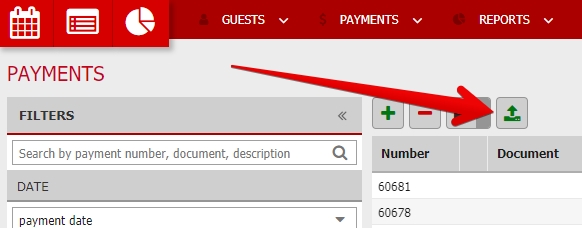
- Select the file that was just saved to the PC
- Previo imports the payments and generates a table with the import summary (the number of payments and which payments were and were not imported and paired)
Filters and exports for payment cards
When you filter only transactions made by card, you also “unlock” two additional filters for Card payment type (Online payments / payments from terminal) and Card type (Visa, AMEX, etc.).
Using the button with printer in the upper section you can also get PDF export of filtered documents sorted by types of card which were used for all transactions.