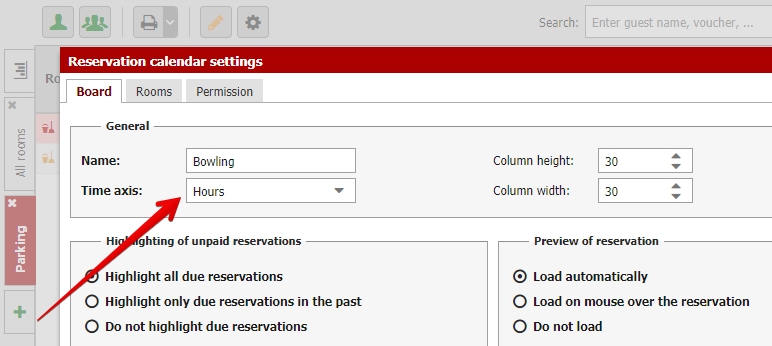Hourly reservations
Our system also has an option of working with so called hourly (or minute) reservations. This can be used for facilities such as wellness, sports grounds, conference rooms, or any other facilities which you hire and you need to manage your reservations.
These facilities are not being booked for the entire days like classic room accommodation. Usual lenght is in minutes or hours.
Hourly facilities settings
First you need to set up new “rooms” for your hourly reservations. If you go to Settings / Hotel / Rooms you can select facility type you want to create in the upper part of the screen.
For hourly reservations select one of the following options wellness facilities, conference, gastronomy, other – hours or sports fields.
Creating new facilites is the same as creating new rooms. First create a type of facility (Bowling) and then create specific facility in the category (Bowling track 1, Bowling track 2,…).
We also recommend to set openning hours of these facilities in fourth tab of room type settings. Then closed hours are displayed in the reservation calendar for your better orientation.
New reservation calendar for hourly reservations
Now let´s create new reservation calendar for hourly facilities. All hourly reservation can be also found in your Reservation list.
Go to your reservation calendar and click on the green plus button on the left side next to the names of your reservation calendar to create a new one. In the first settings tab switch Time axis option to Hours or to Hours and minutes (based on what time axis you prefer).
Next tab contains rooms. You can easily drag and drop hourly facilities which you want to have in your calendar to the left column.
More information about reservation calendar settings can be found here.
How to work with hourly reservations
Creating hourly reservations works the same way as in classic reservation calendar.
If you open some hourly reservation you might notice few differences. Number of people is set as number (and you do not insert information about each visitor). Customer section has two options:
- New customer – hourly reservation without any connection to other reservation
- From reservation – select certain reservation from suggester that will be connected with hourly reservation. Suitable for accommodated guest who will also visit your wellness. You can link both their reservations together e.g. for billing of the reservations together.
Adding/merging hourly reservations to groups
Hourly reservations can be also merged to group bookings. Groups can be made from either only hourly reservations or hourly reservations together with classic room reservations (wellness reservation for 2 hours merged together with apartment reservations for 3 days).
Using the right mouse button in reservation calendar, you can easily add hourly reservation to group. Second option is to add hourly reservation to already existing group from its “Rooms” tab.
Group booking with hourly reservations works the same way as classic group of room bookings. That means you can write down group note and move items from room account to group account etc.
Hourly reservations are listed together with other rooms in group reservation. You can differ them by clock icon.
How to work with room account of hourly reservations
You will be quite familiar with functions of room account in hourly reservation. New items can be added using the plus button in top right corner.
You can also issue new documents, assign payments and check the room account balance of each reservation.
Dont forget that you can also use room account filters as well as in the regular reservations.
Hourly reservation services settings
There is a special settings for services connected with hourly facilities. After you have everything set up correctly you can create manual reservations in hourly canvas which will automatically suggest connected services and there is also the possibility to book these services online in R+.