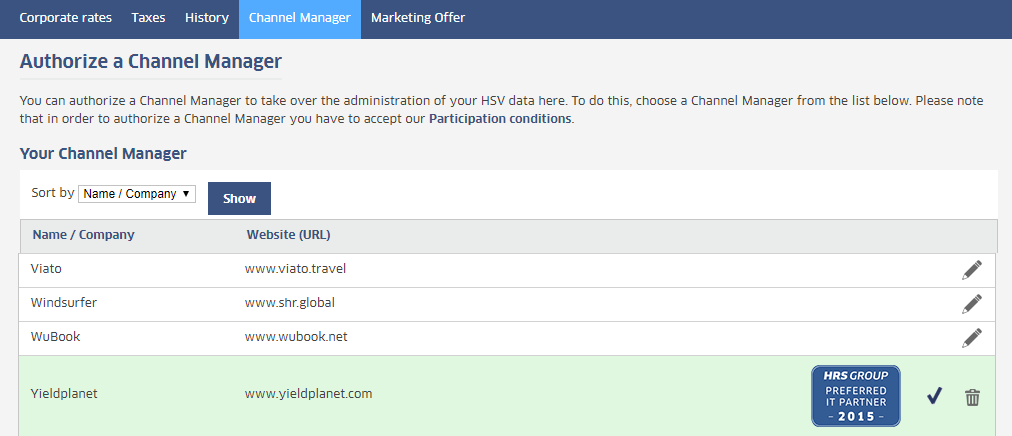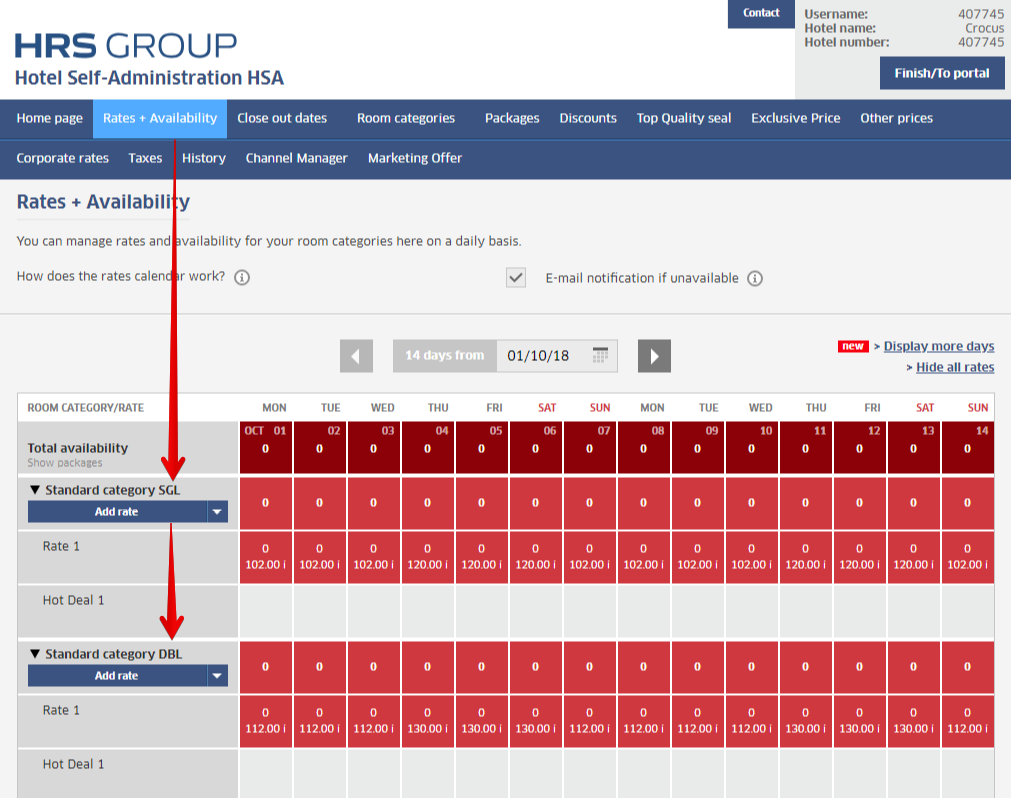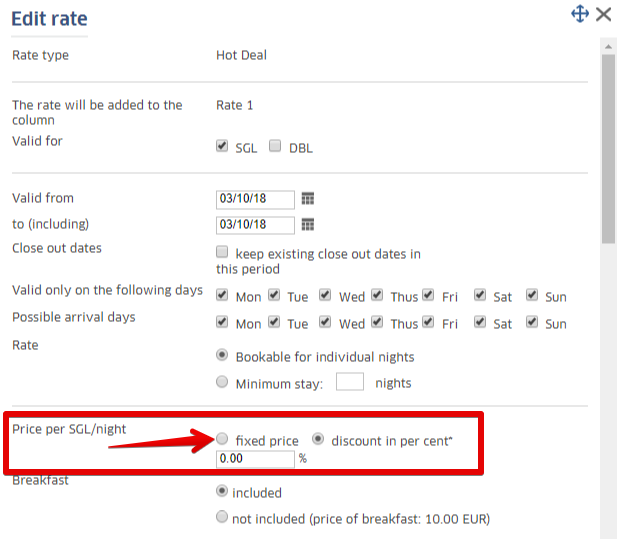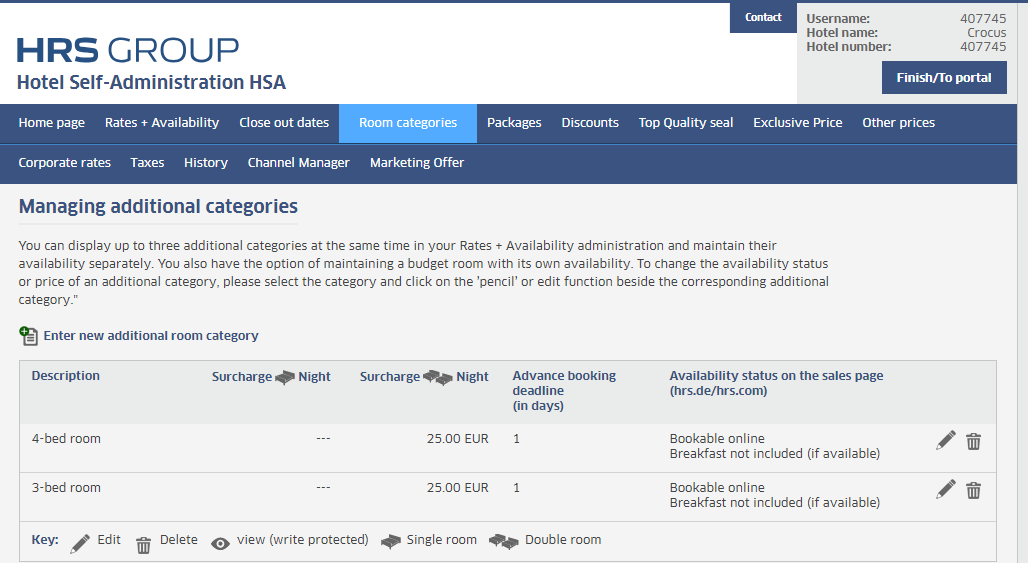HRS
How to set up connection to Channel manager
Sign in to HRS extranet and go to Channel manager section. You will find Yieldplanet channel manager at the end of the list of possible connections. Click on pencil icon in certain row and confirm connection with this channel manager. In the end you will get this result:
Setting of rooms and rateplans at HRS
HRS setting is quite specific. You always have to have at least Standard Category Single and Double Room in your profile. Rates of these rooms are then used as reference rates for other rooms and their prices.
It is vital for channel manager connection to set rate plans correctly. In rate settings (click on “Rate 1” row from printscreen above) it is neccesary to set that the price will not be calculated as discount in per cent but as Fixed price (which means we will be able to rewrite it with price from Previo).
The default rate plan is always the HRS price, which does not allow you to set a minimum length of stay. If you need to transfer this restriction from Previo to HRS, you need to change the rate plan type to another one that allows setting of minimum length of stay. To change or set up a new rate plan type, contact the HRS portal.
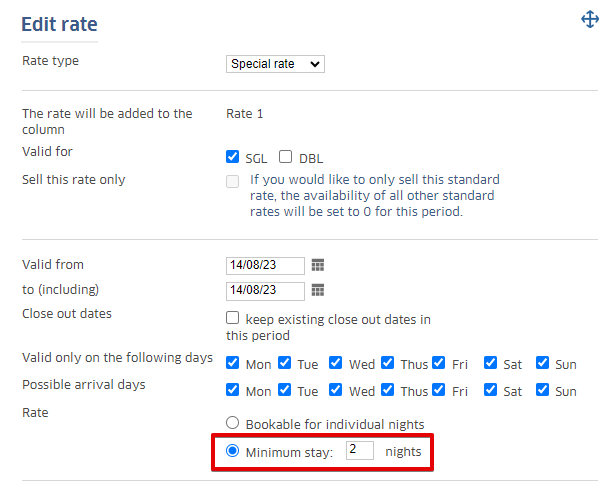
Setting of other room types
Additional rooms (triple, quadruple, etc.) are set up in the Room Categories / Manage Additional Categories section. Use the “Create a new additional category” button to create a new accommodation type and choose the name for it.
When creating a new additional category, it is important to set the availability setting correctly. In order to link new category to Previo, it must be set to Manage this category with separate availability. Fill in any amount in the surcharge section and set 0 as the number of rooms. This information must be filled in to create a new category, but after connection the price and number of available rooms will be overwritten according to the data from Previo.
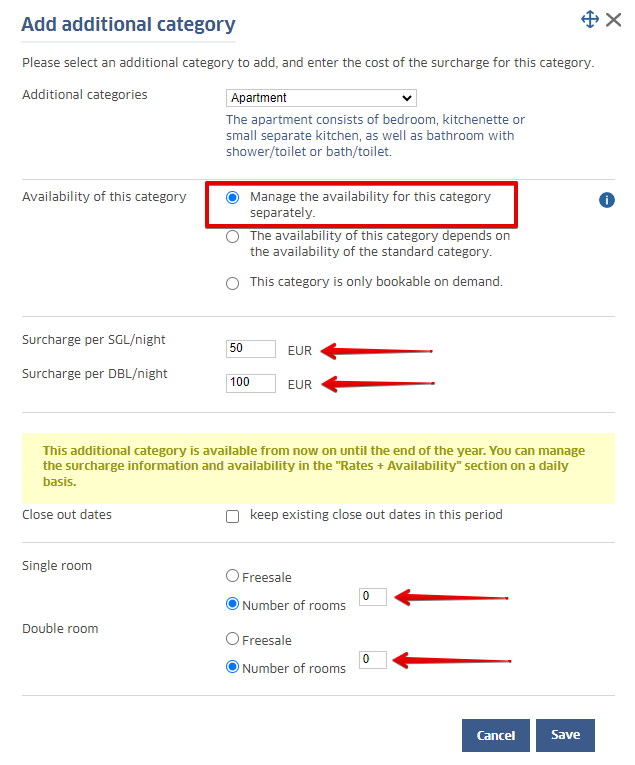
With correct settings these additional rooms should be displayed in Rates + Availability section.