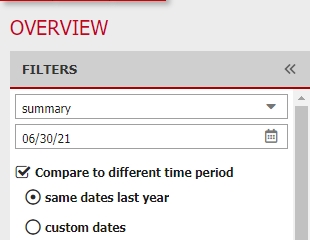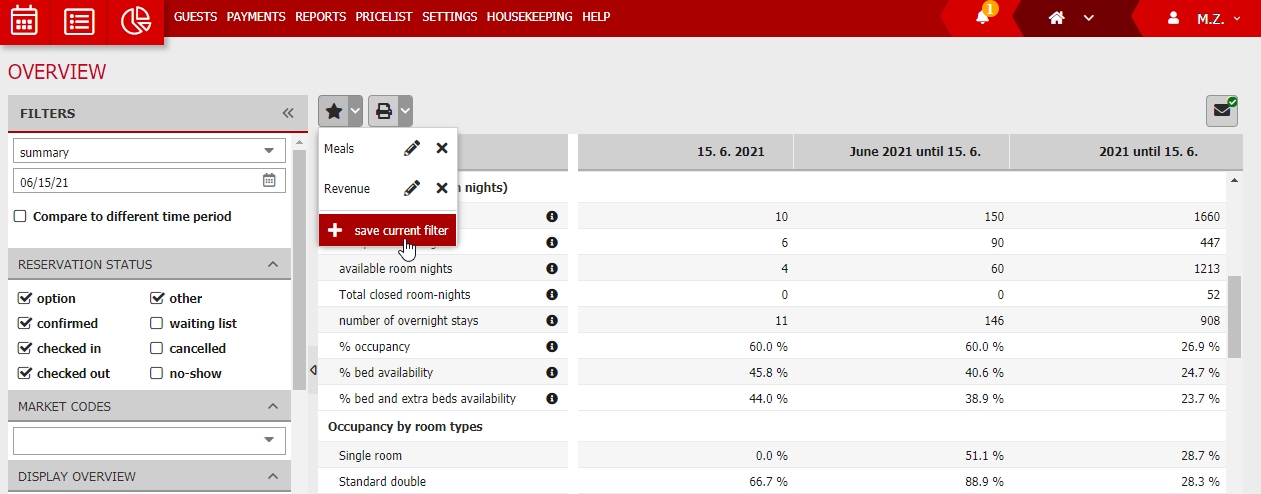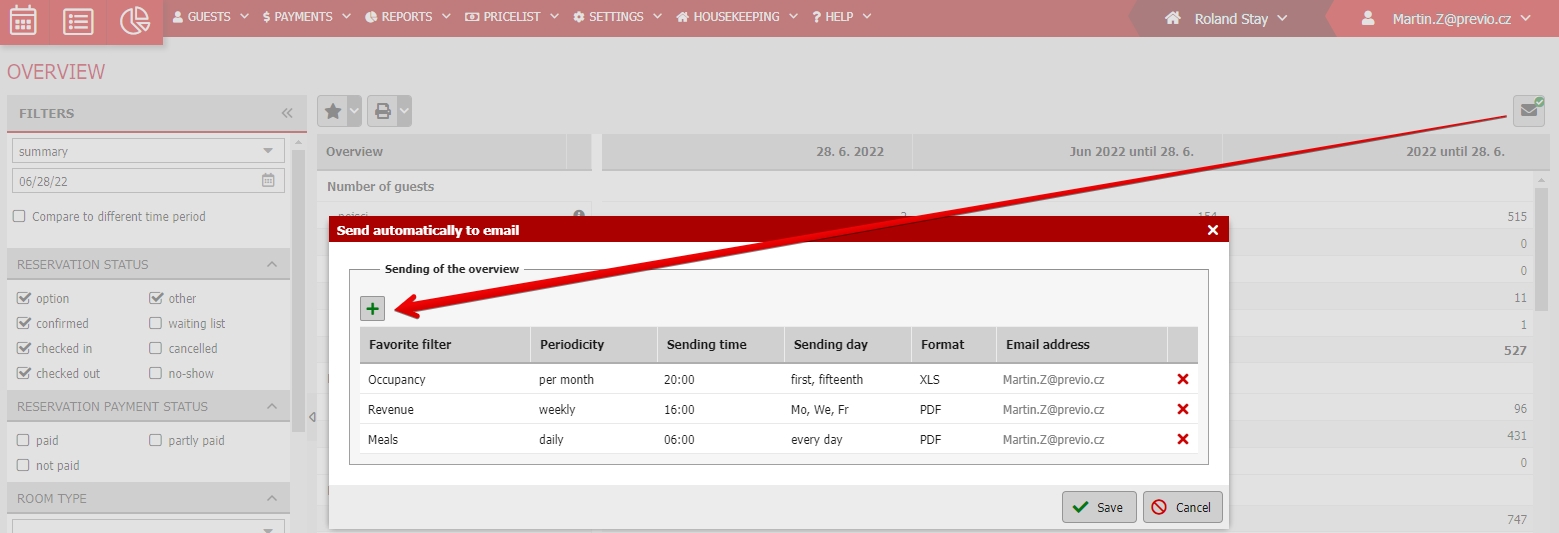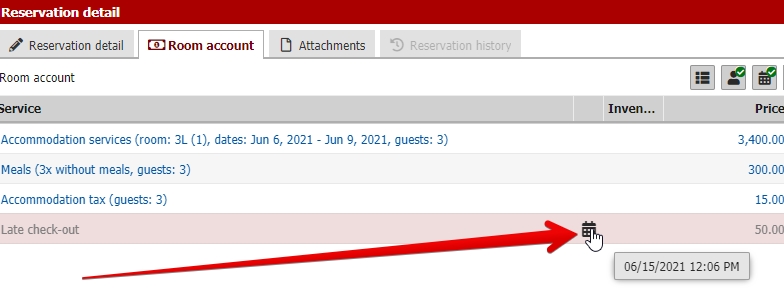Overview
You can generate Manager’s reports to have an overview of activities for the hotel management. You can find this option in the menu Reports / Manager’s Reports / Overview.
Overview reports can be generated in several basic ways:
- Summary – you specify one specific day for which you want to generate the report (+ you will get report for the particular month and year until selected day in two other columns).
- By days – report for selected period displayed day by day.
- By weeks – report for selected period displayed week by week.
- By years – report for selected period displayed year by year.
Content of the overview reports is similar in all cases. Results also depend on selected filters for reservation statuses and market codes etc.
Summary report can be also compared to same date year back or with any other time period. Other reports will just show results based on the type of report.
Above the report table there is a print button (similar to the other modules) with which you can download the filtered results in PDF or XLS format.
You can also create a Favorite filters and use them for automatic sending of overview reports to your email.
Favorite filters
Overview report can be adjusted to your needs. In the lower part of the filters you can check only the parts which you find interresting for you.
When you do so, you can save your selection as “Favorite filter”. Then you will have direct access to all your favorite filters in just two clicks.
You can create unlimited number of favorite filters and switch between them asi you want.
Sending overview to email
With favorite filters you can also set automatic sending of overview reports to your email.
Above the results in chart on the right side click on the button with envelope icon.
Then select which reports you want to receive to your email, how often, when exactly and your prefered format.
Reports will be always send to logged in user who activated the sending. There is currently no option of setting emails for some other user.
Statistics
Now lets explore all of the section from the report:
Numbers of guests and room statistics
First items in overview are numbers of guests according to the guest category and nationality. Guest are calculated from all the reservation which start on selected date or are ongiong.
Guests who end their stay on selected date are not calculated. Also with default filter setttings reservations which are cancelled, no show or in waiting list are not calculated. But you can also include them by changing the filters.
Meals
There are two subsections here:
- Meals by types – here you will find a list of all offered meal types (from breakfasts to all-inclusive) divided by guest categories.
- Meals – this other value splits the meal types into three basic meal groups – breakfast, lunch and dinner. That means that for example guest with one night stay and breakfast will be calculated into departure day as 1x breakfast. Another example guest with half board and reservation for one night will be calculated as dinner on arrival day and breakfast on departure day.
Room statistics and occupancy
- Total – full capacity of accommodation on selected date. If you have ten rooms these rooms “generate” 10 roomnights daily.
- Occupied – all “used” room nights from the total number above. That means all room nights occupied by reservation displayed in reservation calendar (that means not cancelled, no show, waiting list status).
- Available – all rooms (roomnights) which are available for reservations. That means all unoccupied rooms which are also not closed for sale.
- Total closed room nights – number of room (nights) which are closed for sale for any online reservation.
- Number of overnight stays – number of guests from reservation from which are occupied room nights calculated.
How it might look in some example? Altogether we have 10 rooms which means 10 room nights. On selected date we have altogether 3 reservation with 6 guests altogether. Occupied roomnights are therefore 3. Two of the rooms are closed for sale due to reconstruction – so closed room nights are 2.
Therefore we 5 (= 10 – 3 – 2) available room (nights) for selected date.
Number of overnight stays is 6. All occupied rooms meant 6 guests in three separate reservations.
Lets move to occupancy.
- % Occupancy – total occupancy – number of occupied rooms / number of all rooms.
- % bed occupancy – ratio of occupied beds and total bed capacity
- % bed and etra beds availability – ratio of occupied beds+extra beds and total bed+extra beds capacity.
Following this you also have a room type occupancy.
Arrivals / departures + changes in reservations
- Arrivals – number of reservations starting on selected date.
- Departures – number of reservations ending on selected date.
- Guest arrivals – number of guests from reservations starting on selected date.
- Guest departures – number of guests from reservations ending on selected date.
- Number of created reservations – number of reservations created on selected date for any date (manual and also online bookings).
- Number of cancelled reservations – number of all cancelations (deleting of reservations) received on selected date/period for reservations made for any other date
- Number of reservation in WL – number of all reservations which start or are ongoing during selected period which are also in waiting list status.
- Number of cancelled reservations – number of all reservation which start or are ongoing during selected period which are also cancelled.
- Number of no-show reservations – number of all reservations which start or are ongoing during selected period which are also in no show status.
Revenue statistics
- TrevPP – total revenue per person is sum of all items from room accounts without VAT divided by number of accommodated guests.
- TrevPar – total revenue per available room is a sum of all items from room accounts without VAT divided by number of room nights on selected date.
- RevPar – revenue per available room is total sum of all selected services items from room accounts without VAT divided by number of room nights on selected date.
- ADR – average daily rate is total sum of all selected service items from room accounts without VAT divided by number of occupied rooms on selected date.
RevPar will be always lower or max with the same value as ADR. It cant be higher. Both values will be the same in case you will have all rooms fully booked.
Also there is the possibility to select which room accounts items will be used for ADR/RevPar calculation. It is based on selection of item segments which enter the calculation. This settings is available in Settings / System / Statistics. If you select all of the items your RevPar will be equal to TrevPar.
But generally ADR/RevPar should be calculated only from accommodation services but you can adjust the calculation.
Payments
Payments are very simple. They provide you summary of all payments which were created on selected date.
It does not have to neccessary be the list of all payments in the reservations during selected period, because you can have some previously made advance payments in the current reservations and these payments will be calculated based on their creation date.
Room accounts by segments, by segments without VAT and by segments and pieces
Then we have room accounts summaries. Those are merged by segments which can be set for every service, stay package or stock item etc.
Automatic items such as accommodation services, accommodation fees etc. have their segment preset automatically.
Results are displayed in three sub sections:
- By segments including VAT
- By segments excluding VAT
- By segments and pieces – just a quick notice here – accommodation items are calculated as 1 pcs for every one night of one guest.
Also important information. For items which were manually added to room account its neccessary to set correct date of service if you want to have them calculated correctly.
For stock items the date is set automatically when added to room account and cannot be changed. For services current date will automatically be preselected but it can be changed.
Retail sales by segments, by segments without VAT and by segments and pieces
This section will give you insight to all retail sale transactions which took place outside of reservations and their room accounts.
That means that here will be calculated only items which were not moved out of stock in the room accounts and separate document was issued for them.
Stock items from room account reservations are calculated in previous section (room accounts by…).
Revenue from other facilities (+ without VAT)
Last section of Overview will give you simple summary of revenue for your other facilities. It can be revenue generated by wellness, sports fields etc.
Again for correct item calculation is vital to set correct date of service. See more above in the “Room accounts by segments section”.