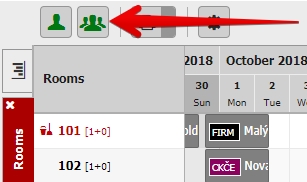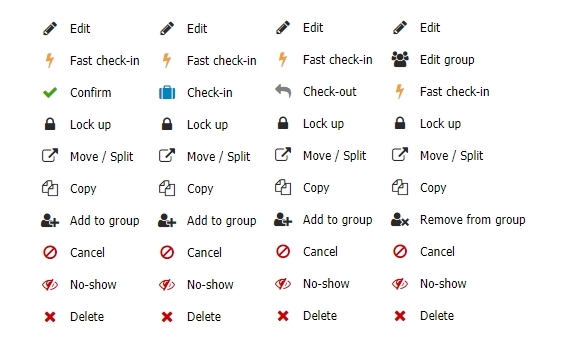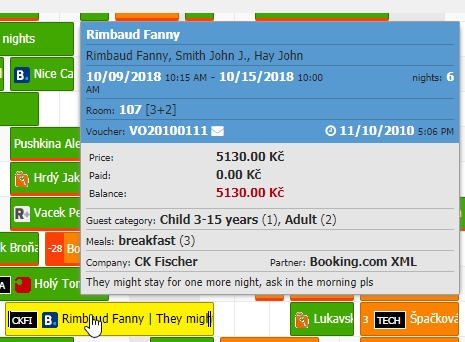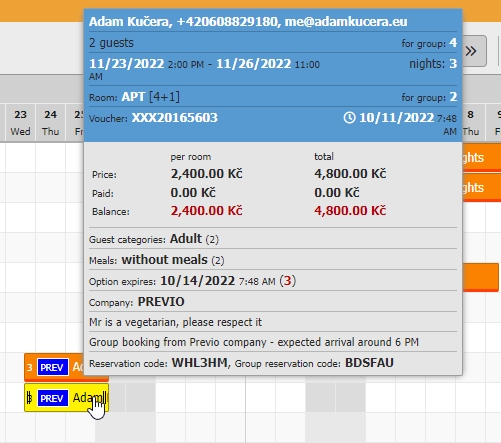Reservations
Create new reservations
There are two ways how to create new reservation. First methods uses buttons above the calendar in top left part of the screen. Button with one silhouette creates single reservations and button with multiple silhouettes creates group reservation.
Second option is to drag and drop reservation right into the calendar. When you hoover the mouse over more rooms you will create multiple reservations (group) at once (plus you can hold CTRL button and drag more reservation at once).
Manipulation with reservations in calendar
Reservations can be edited using three different methods:
- Openning reservation detail (doubleclick) and editation of parameters
- Drag&drop actions in calendar or prolonging/shortening reservation by dragging its side
- Using right mouse button
Right mouse button functions
Click with your right mouse button on reservation in calendar to see wide range of options. Reservation can be:
- Edit – opens detail of reservation (works same as doubleclick)
- Fast check-in – fill in all guest information
- Confirm / Check-in / Check-out – changes the status of reservation
- Lock-up / Unlock room change – will prevent moving with reservation in any way. Can be limited by user permission.
- Lock-up / Unlock reservation for changes – will prevent any changes in reservation. Can be limited by user permission.
- Move / Split – reservation will be splited (and also can be moved to different room) from certain date
- Copy – copy reservation to selected date with possibility of moving reservation to different room and possibility of merging copy with the original reservation into group booking
- Add / remove to / from group
- Cancel – switch to storno status
- No-show – switch to no-show status
- Delete – completely deletes the reservation from your profile
Preview of reservation / hint
When you move your cursor over reservation you will see preview of reservation / hint. You can see the basic information about the reservation without need to open its detail.
Single reservation hint will contain information about the guests, meals, number of reservation, note, assigned market codes and room account balance.
Group reservations have extended preview / hint with group note and balance of one hoovered reservation and also total total balance of the entire group booking.
Difference between single and group reservation
Group bookings also have one general account which can be filtered using room/owner/segment filters. You can very easily filter only the items which belong to specific rooms for billing.
Group reservations can be identified very easily:
- If you click on group reservation all reservations which belong to group will be highlighted with yellow color.
- You will see extended reservation hint when moving your cursor over the reservations. With balance of certain room account, group account and total account of reservation.