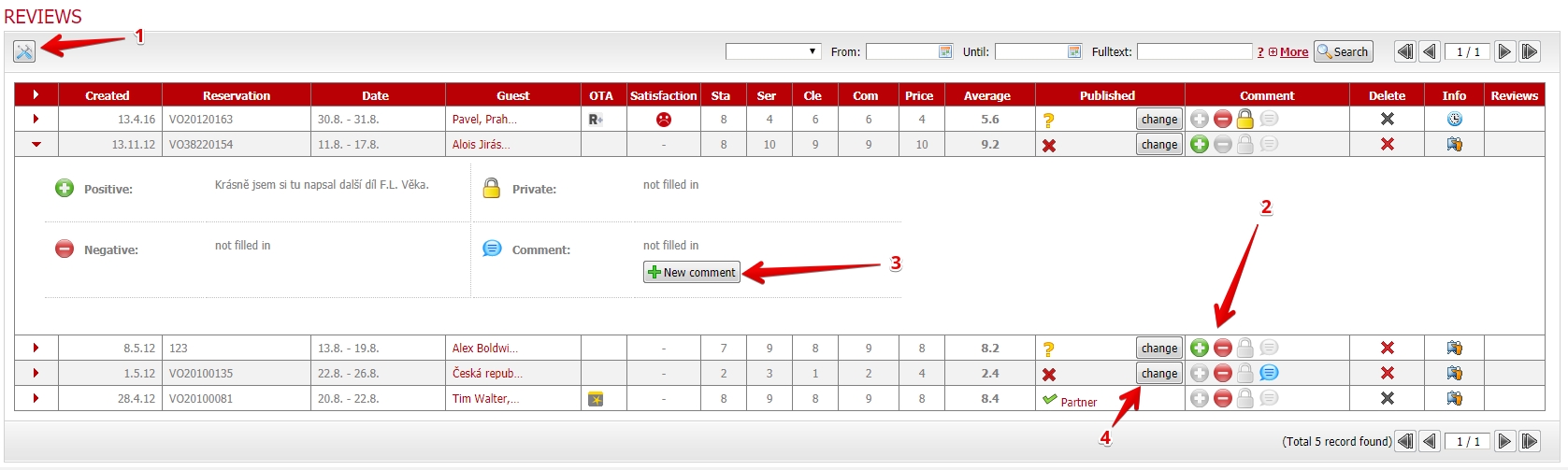Reviews
In the table of this module you have administration and overview for all reviews that your clients have written about your accommodation facility.
With the Settings button (1) in the upper left corner you can set up what reviews you actually want and will collect. Reviews from bookings made through partner portals (like Hotel.cz etc.) are collected automatically. In the settings, you can also choose whether you want to collect reviews from manually created bookings in the Booking Calendar and also from bookings made via your R+ booking engine on the website.
You can also create your own review requests in Mailing module where you can use the placeholder called “guest review link” and set your own conditions for sending of this email.
Another item that you can set up is what reviews will appear on the Reviews tab of the R+ booking form. Again, you can select from all three categories, i.e. reviews from manually created bookings, bookings from R+ and also bookings from partner portals. In connection with this filtering of displayed comments, you can also set up the display according to a total rating: for example, you can choose to display only reviews that have an overall rating equal to or greater 7 from 10.
In the reviews list you can see the details of each review. I.e. when it was created, based on what booking and if the guest didn’t wish to stay anonymous, you also see the name of the client. The review rating consists of five sub-ratings. Namely, evaluation of the quality of the staff, the services provided, cleanliness, accommodation comfort and the overall price/quality ratio. Each category is rated on a scale of 0 to 10, whereby all sub-ratings are averaged into the final score.
Clients can also add a verbal evaluation (2). Both, a positive rating (green plus) and a negative one (red minus) can be submitted. A client can also add a private rating (yellow lock), which appears only in this report. If you want to see the verbal rating, just click on the review row. You can respond to client comments using the New Comment button (3). Your answer is then displayed next to the client comment.
Reviews that come from partner portals are always undergoing an approval process by the portal itself and by Previo. But you don’t have to worry that we would censor the opinions of your clients. Approvals are purely for the purpose of excluding, for example, vulgarisms of angry clients etc. The approval of reviews based on R+ bookings (or manually created bookings) is entirely up to you. This is done with the Change button (4), where you can either approve the publishing of the review or block it.
You can click on the More button and tick “View review requests” and a list of all bookings is shown for which a review request was sent. In the last column in the table, you can once again manually forward the request to the guest.