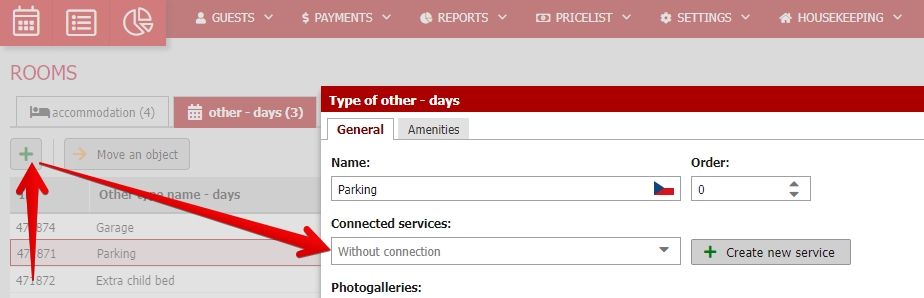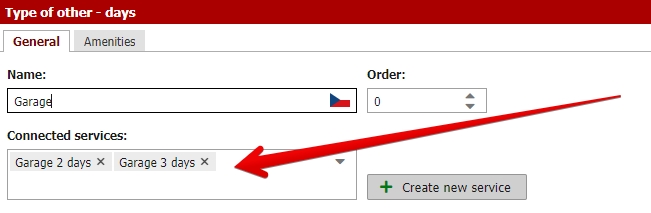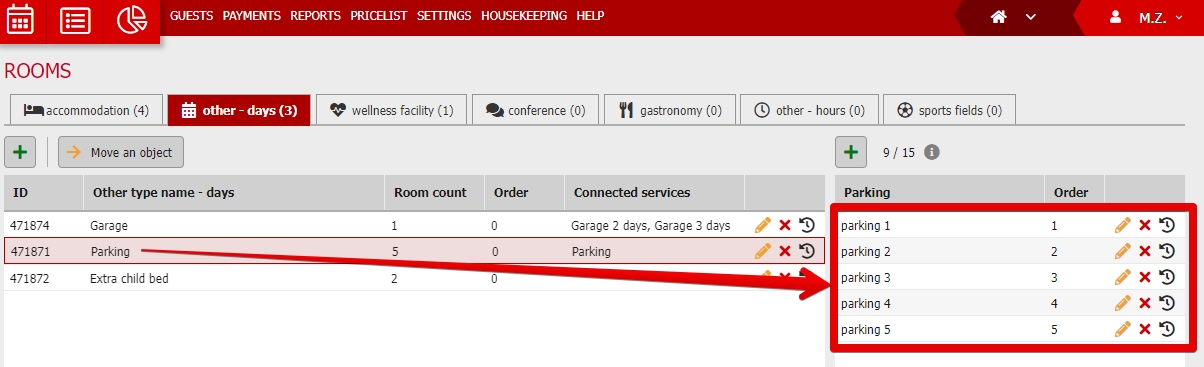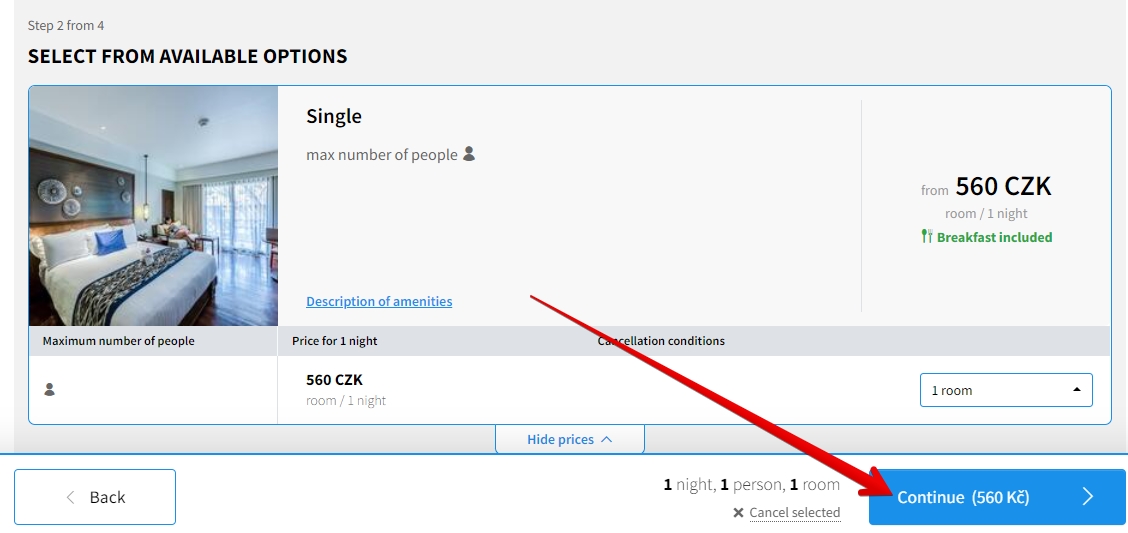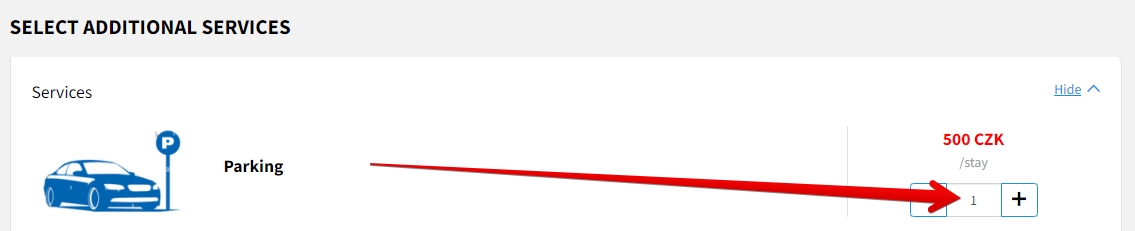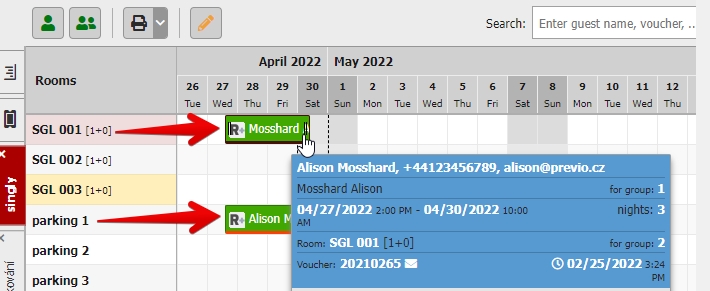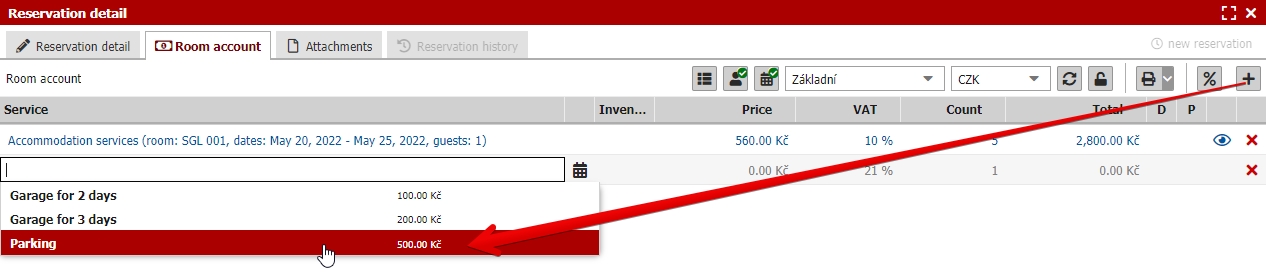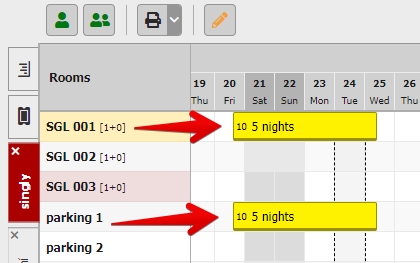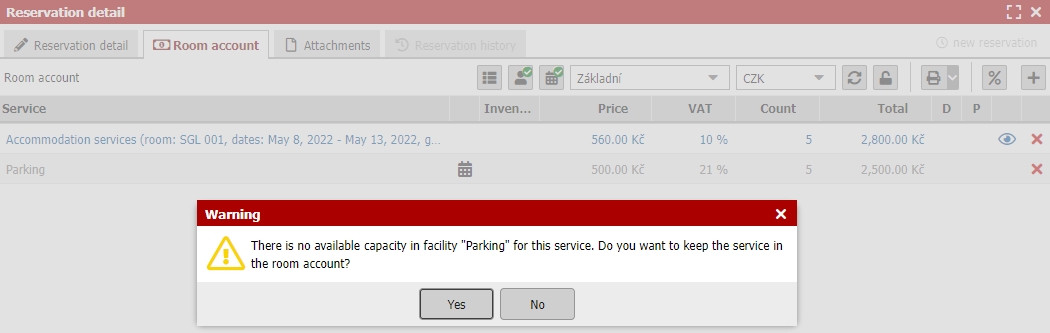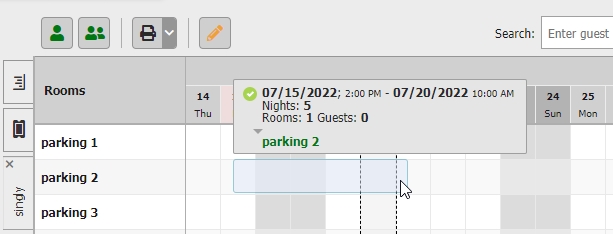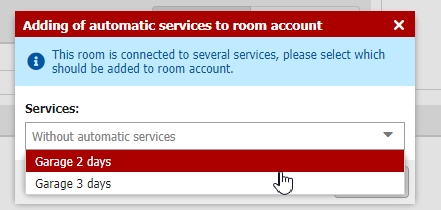Service linked to other bookable object (extra-bed, parking lot)
We will describe function which allows you to link services with particular bookable objects. This might be handy in case you are selling some services which are limited by capacity / number of sold services at one moment.
This function of linking service to bookable object will probably be most suitable for services booked per full days/nights of reservation such as:
- Extra childbed (hotel has limited number of childbeds which are being moved between rooms according to the needs)
- Parking spot (hotel parking lot has only limited capacity for accommodated guests)
We will go through an example case of setting parking spot bookings. Same logic can be then applied to childbeds or any other similar service.
Connection of service to room type “Other-days” (Parking spot example)
Our small hotel has altogether 5 parking spots and we want to allow guests to book parking spot altogether with ther accommodation reservation. We also want to keep track of the parking lot occupancy in Previo.
Start in Settings / Hotel / Rooms and switch to “other-days” section to create a parking spots. Click on the green plus button in upper part of the screen on the left side to create new bookable object Parking.
Then you need to assign specific service to newly created bookable object. If you already have “Parking” service predefined you can just select it from the list. Otherwise click on “create a new service” button and create it directly from here.
This article will skip basic information about setting of services.All important information are available in following article..
Bookable object can be connected to more than one service. In the picture bellow you can see the Garage “object” which is connected to two different services “garage for 2 days and garage for 3 days (with better price).
Save the basic settings and click on the next green plus button in the upper right part of the screen to add specific parking spots to newly created category. Results of our example would look like this:
Online reservation of accommodation and parking spot in R+
Let´s check how online bookings looks like. Select particular room in RESERVATION+ and move to the next step.
You will get to the list of additional services. Where you will also see our “Parking” service which we connected to Parking “bookable object” just a moment ago. Confirm the parking order here and proceed through.
Finish the entire reservation and switch to your reservation calendar to check the newly created reservation.
Reservation will be saved as a group. First part is booking of room and second part if booking of parking spot. All services are also moved to the group account.
In case the entire parking lot is already fully occupied for the reservation date the parking service would be diplayed as sold out in RESERVATION+.
Manually created reservation with parking
When creating reservation manually in your reservation calendar you can also add a service tied to facility to room account. This will result in creating additional reservation for this extra facility (in our case the parking spot).
Add a new item to room account using the plus button in the upper right corner of the room account and select Parking service.
After adding confirm creating new reservation for parking spot. Reservation will be saved and will become a group reservation which will include accommodation reservation and parking spot reservation.
Service (connected to bookable object) is listed in room account as “blue item”. Meaning the service price will be automatically recalculated according to the changes in reservation. For example service calculated /night will be recalculated when prolonging the reservation etc.
Again there might be a situation when you add a service (connected to object) to room account but the connected bookable object is completely booked. You will get an alert message right after you add service to room account.
Still you can confirm adding the service to room account without creating additional reservation for parking spot. In this case the service will be listed in room account as “grey item” which means it will not be recalculated with reservation changes.
Only parking spot reservation
If you need to create just parking spot reservation you can drag and drop it in the reservation calendar.
Room account of such reservation will contain connected service (connected to selected bookable object type) with automatically calculated price according to the length of reservation.
As mentioned above several service can be linked to the bookable object. In that case creating reservation for such object will trigger the pop up window where you can select which service/s should be added to room account.
You can select one or more services at once and also it is possible to decide to leave the room account empty.