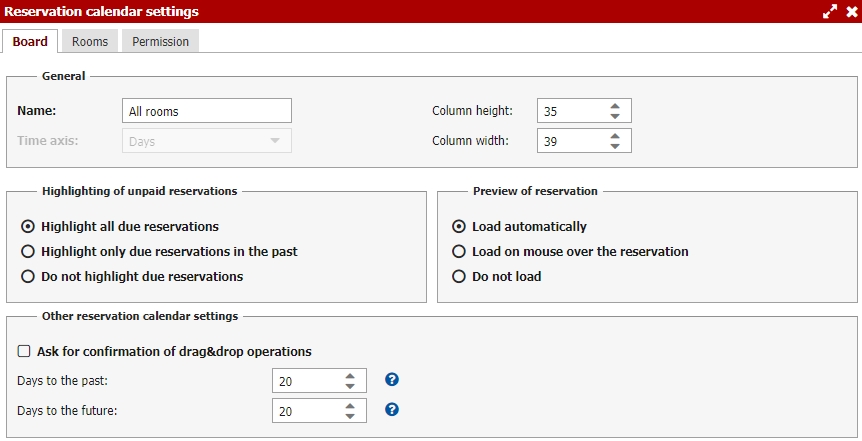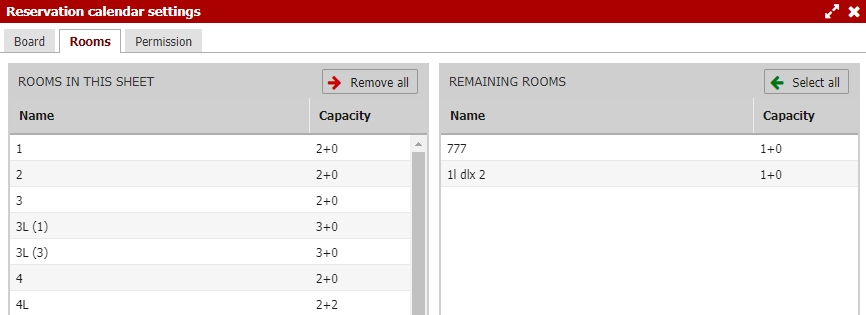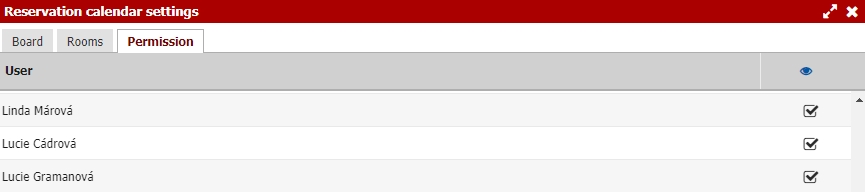Settings
You can unlimited number of reservation calendars for better orientation in your reservations. Most often people divide their rooms to certain calendars by room types (calendar for double rooms) or by floors (calendar with rooms from third floor).
You also have one calendar with all rooms and you can toggle between your calendars using the bookmarks on the left side of the calendar right next to the room names.
If you have room in more calendars its row contains same reservations in all calendars. Adding reservation in one calendar will add the reservation to room in all calendars.
New reservation calendar + settings
You can create new reservation calendar using button with green plus on the left side of your reservation calendar. You have to set four sections – Board / Rooms / Permission.
Board
Start with name of your reservation calendar. Then select time axis with days (for rooms) or with hours (for wellness, conference, sport fields).
Hourly reservation calendars time axis can be displayed in hours (for example for facilities which can be booked for no less than one hour – sportfields) or in more detailed way with minutes and hours (wellness, massages etc.).
You can also highlight your unpaid reservations. Payment status will be displayed as red line in the lower part of reservation in your calendar.
Remaining two settings Preview of reservation and Days to the past / future can influence how smooth will Previo work in your computer. We recommend to set loading of reservations previews only with cursor over reservation. Setting lower amount of (loaded) days to the past / future can also improve the overall performance.
Rooms
On the left side we have list of rooms which will be displayed in this reservation calendar. Right part contains list of all remaining rooms which are not assigned to this calendar.
You can easily drag n drop rooms from right side to the left side in order to have them in your reservation calendar. If you do not want to have some rooms in your calendar drag n drop them to the list on the right side.
Permission
Last tab can limit access to edited calendar for certain users. You can use this for example for your wellness staff. You want them to have access to wellness reservation calendar, but you do not want them to see and have access to classic room reservations.