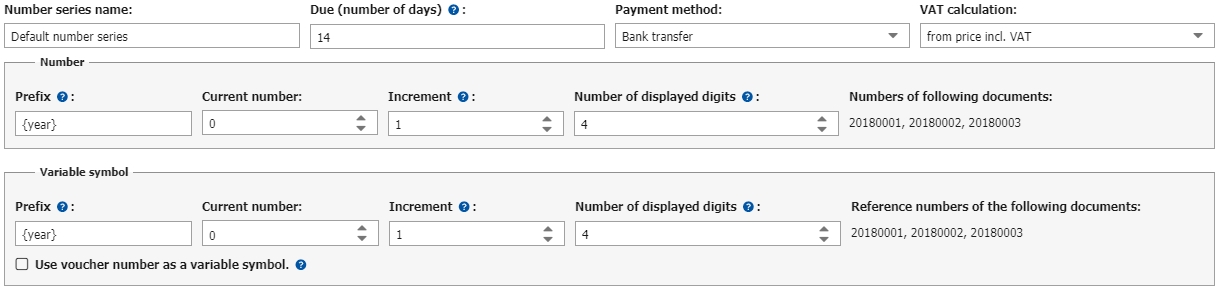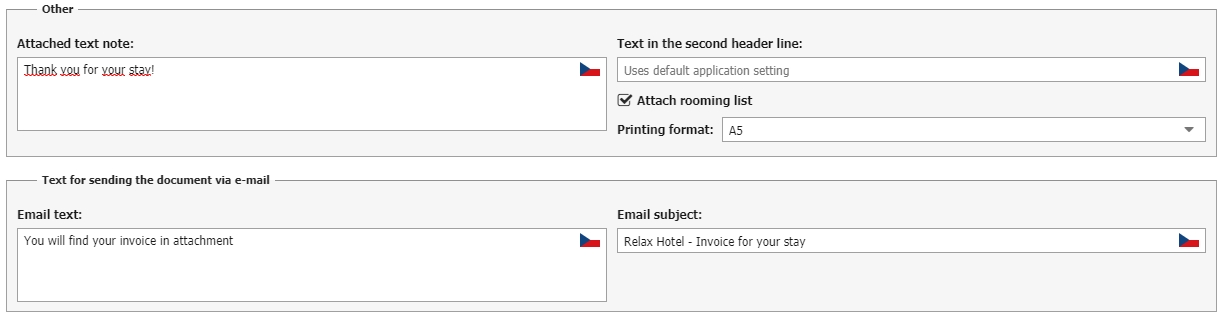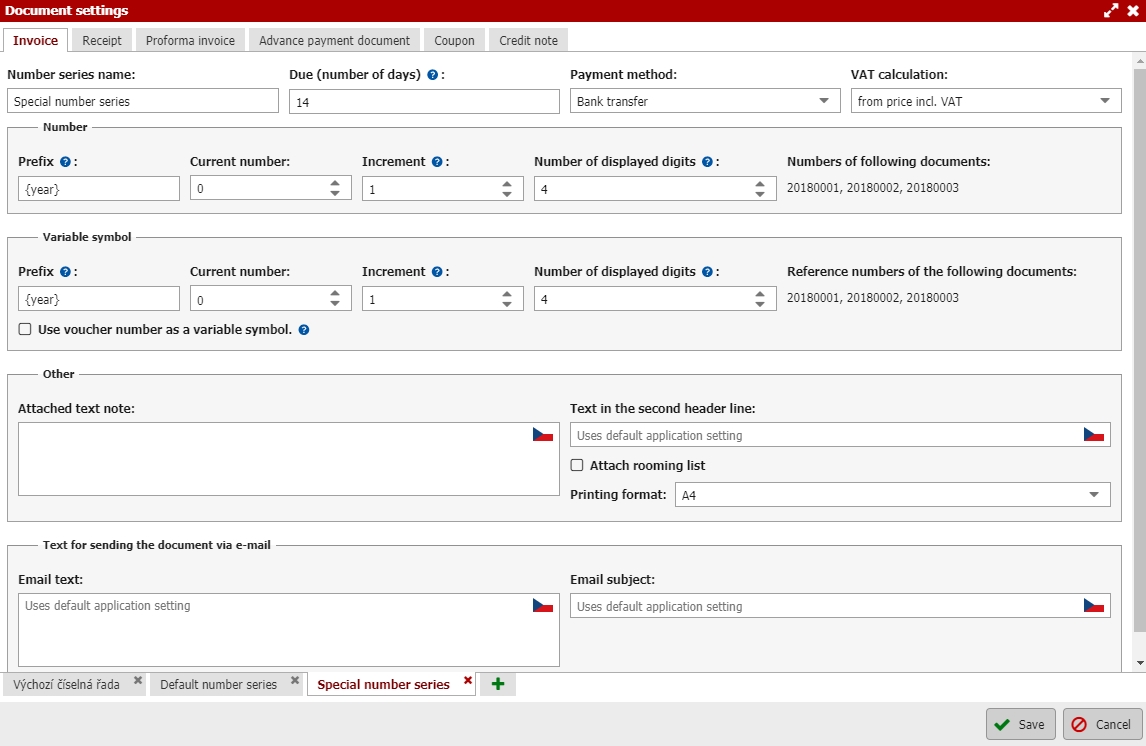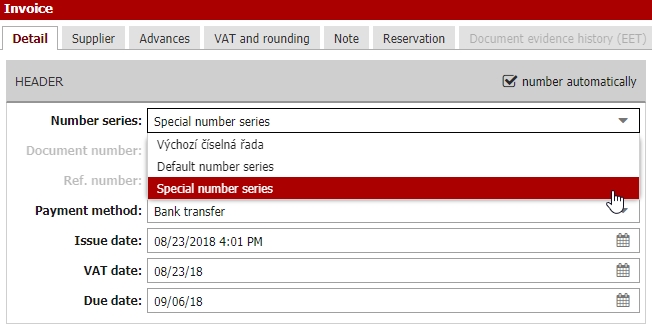Document settings
Everything you need to setup with respect to the documents can be found under the two buttons in the upper right corner above the document table.
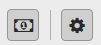
Rounding settings
With the help of the first icon you can determine how your document prices will be rounded. Rounding can be configured for each individual document, for each payment method, and for each enabled currency (in the price list). You always set two fields: rounding method (round up, round down, mathematical) and decimal places (hundredths, tenths, units).
Settings for individual document types
The second button reveals more complex settings of all issued documents. The first section relates to EET – setting the correct business ID and inserting the certificate. The other tabs involve setting rules for individual documents. All documents can be set up in the same way. Let us explain on the example of an invoice.
In the first section of the settings we first establish the default invoice parameters, e.g. constant symbol, due date and default payment method of the document when it is issued (which can all be edited). Further on, we have the setup of the number series and variable symbols. With the help of the prefix {year}, you can set up the invoice prefix numbers to adjust to the current year (you can insert parentheses by pressing right Alt + B/N). On the right, you can check how the following three invoices will be numbered after saving the current settings.
The last option is the use of voucher (booking) numbers as the variable symbol when issuing a document.
In the lower section of the settings, you can predefine a comment that will appear on issued invoices. In the same way, it is possible to add text into the second line of the header under the invoice heading and number. If you issue invoices to foreign clients, you can add language versions of these texts (at least in English) by clicking on the icon with the Czech flag. The documents then look somewhat better and are much clearer for foreigners.
You can also add a second page to the invoice, which will have an itemised rooming list. i.e. a list of which stays are included in this invoice, including the accommodated persons, dates, rooms and individual amounts. Directly beneath this option you can select the default print format of the given document – you can choose from A4, A5 and an 80mm receipt. A PDF file of the given document is then generated in the selected format.
The final configurable item is the email subject and text, which you can use to send the document directly to the client (or perhaps a call for deposit, DPZ, etc). This option was added in accordance with EEt because the accommodation provider is bound by law to give the client a receipt. However, it is not specified that the receipt (with the EES requisites) must be physically in print. So, all you need to do is send it to the client via email; the financial authorities cannot object, you save on costs and you also save the Czech forests 🙂
Setting multiple number series
The lower part of the settings window also offers the option to create multiple number series for each individual document type. Each individual document type can have an unlimited number of number series. Each series can have its own parameters including document numbering, variable symbol, default payment method, text comments, print format, sub-heading or text for emails, if documents from this series will be sent to clients via email.
Add a new numbered series by clicking the button with the green plus sign and then start setting the parameters of the specific number series.
The order of the number series can be dragged with the mouse. The first number series from the left is set as default. It will be automatically set during the creation of a new document of the given type.
The document itself, the selection of the number series is very easy thanks to the menu in the “Heading” section. When changing the number series, the document number, VS, payment method and other differently set items for the given number series are automatically reconfigured.
An important warning – it is not possible to change and edit the number series in an already issued and saved document. The possibility to choose the series is only available during the document’s creation, but cannot be modified retroactively.