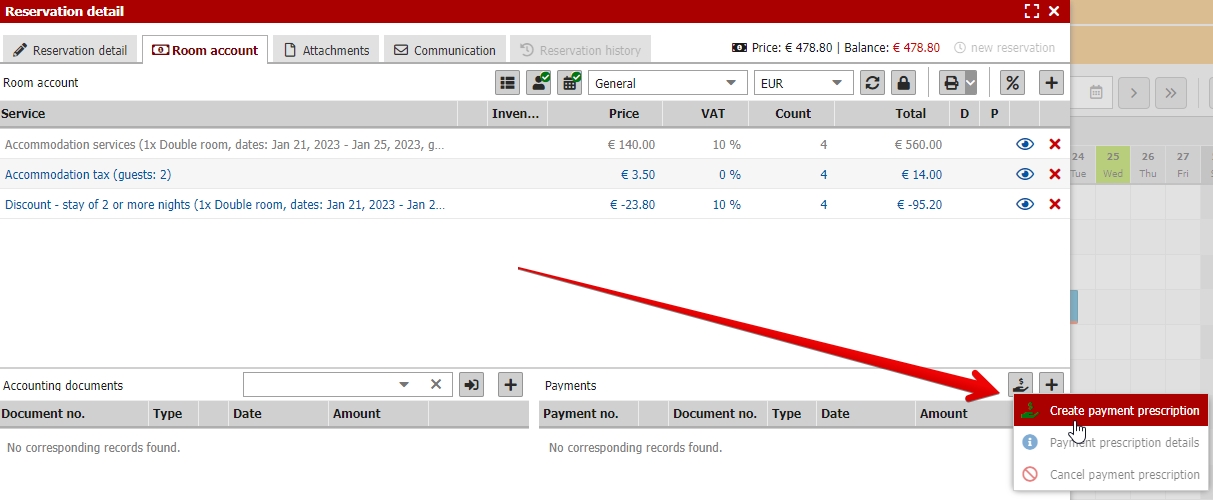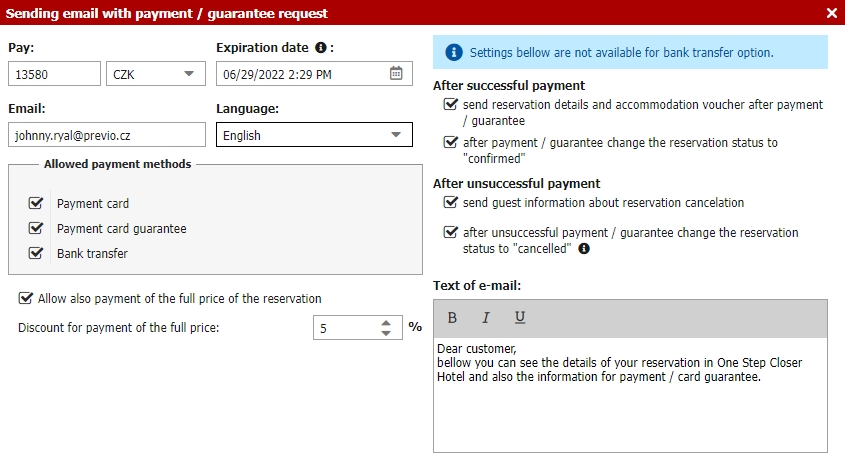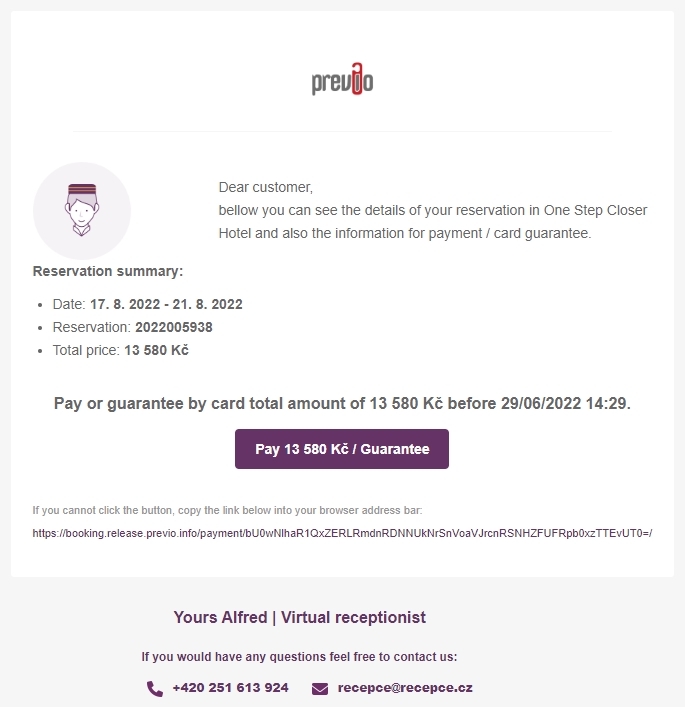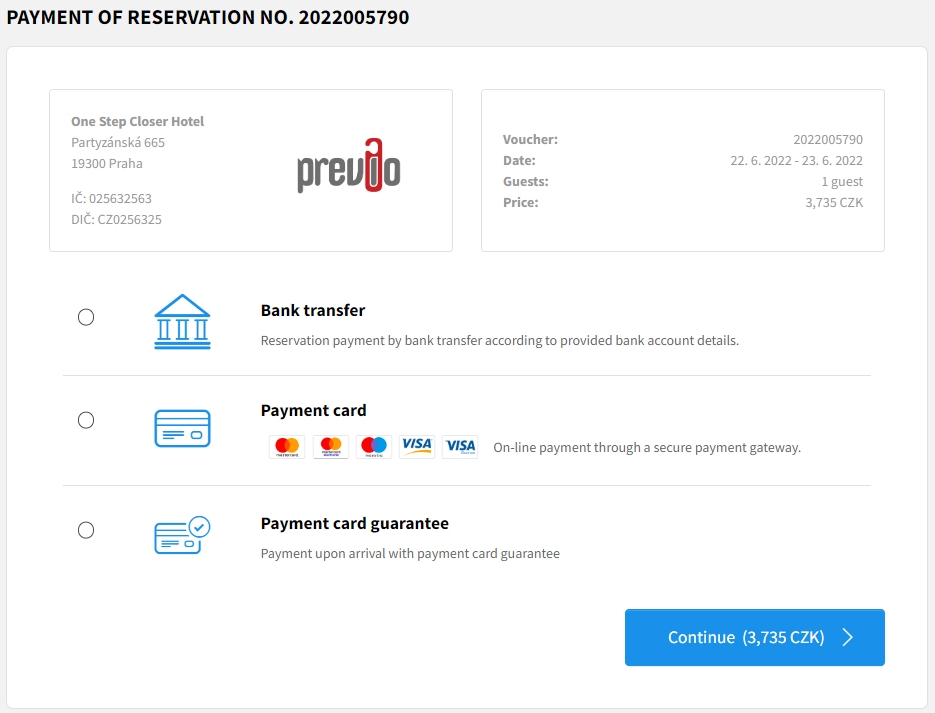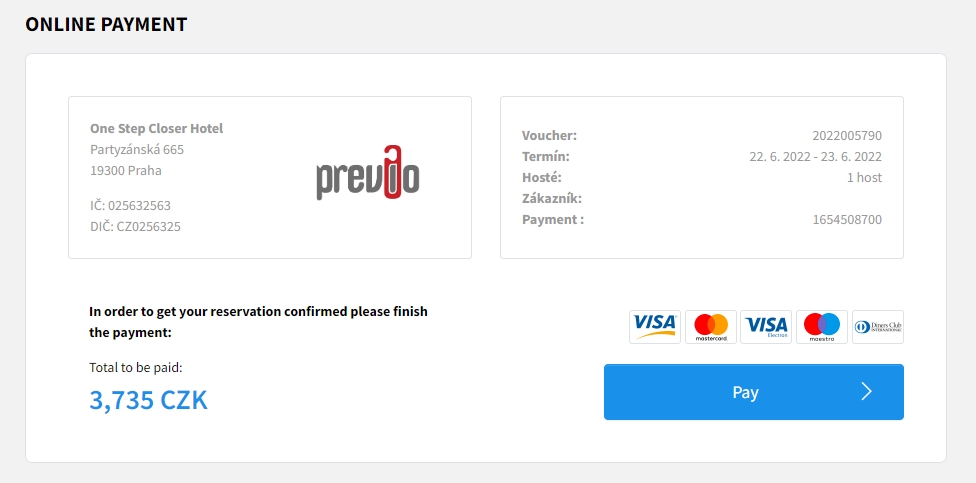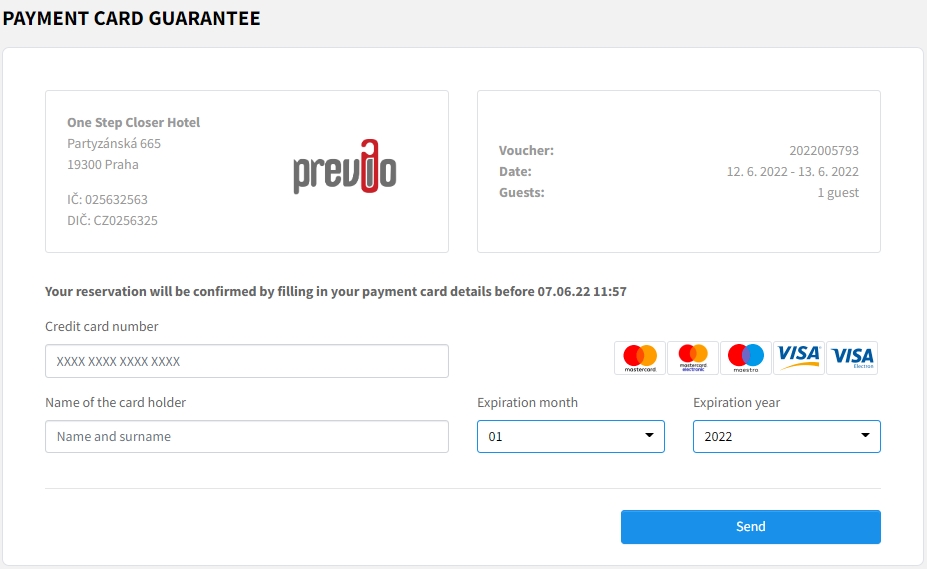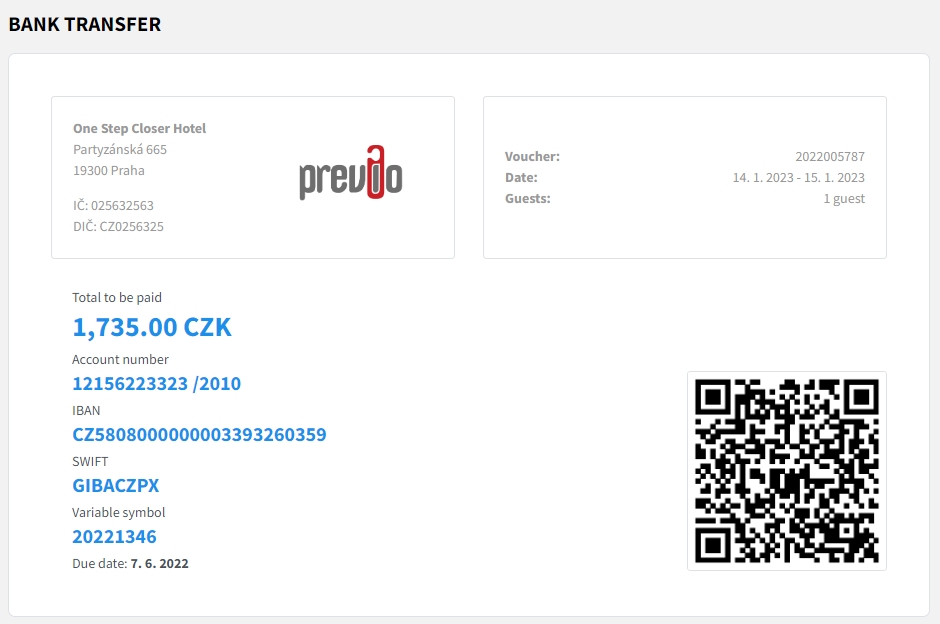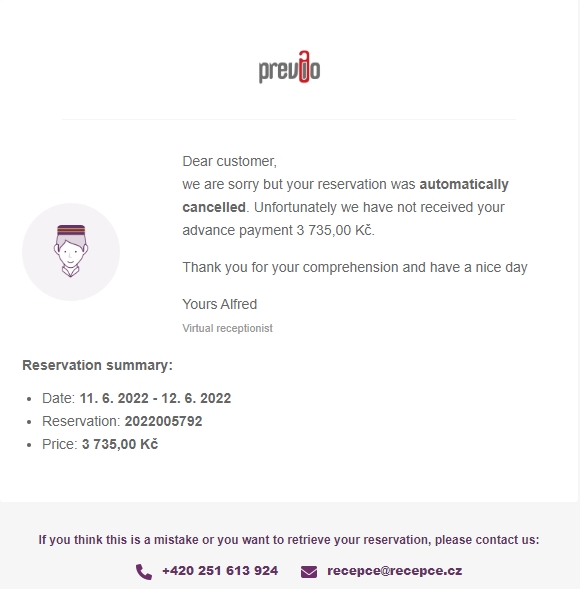Send payment prescription
Advance payment prescirption can be also generated from room account and directly send to guest email. Prescription can be created by clicking on the button with hand and dollar icon and selecting Create payment prescription option.
Following pop up window will be displayed and it is up to you to set the advance payment prescription parameters.
- Price and currency – price and currency will be automatically calculated from all not yet paid items in room account. Price can be adjusted manually in case you ask only partial advance.
- Expiration date – is preset to date and time when the prescription is created + 24 hours. But can be changed according to your preferences.
- E-mail – will be prefilled from reservation detail or you can set it manually.
- Language – sets specific language version of the sent email (will adjust the text in bottom right corner).
- Allowed payment methods – select which payment methods will be available for the advance payment. Altogether there can be three different payment types – bank transfer, payment card guarantee and payment card (online payment). At least one of the options must be always selected. If you select more than one guest can choose from offered options.
- After successful / unsuccessful payment – additional setting for what should happen with reservation after un/successful payment / guarantee.
- Email text – predefined text of the payment prescription email which varies based on the selected payment methods. +Automatically generated chart with information about reservation and payment will be automatically placed bellow the automatic texts.
- Allow also payment of the full price of the reservation (only for payment gateway option) – in case you require only partial advance, you can also offer your guests optional payment of the full price of the reservation. Using this option they wont have to handle any further advance payments of remaining payments upon arrival.
Click on the Save button to generate and send the payment prescription to selected email.
Email with advance payment prescription
Guest clicks on the payment / guarantee button which redirects him to stanadlone site with list of all possible payment methods.
After selection of payment method the process differes a bit:
Payment card (online payment)
Guest is redirected to online payment to finish the payment. After successful payment accounting document is automatically issued.
Payment card guarantee
Guest is redirected to safe card guarantee form and is instructed to fill in the card details. Collected card details are then available in the reservation detail.
TIP: In case you received invalid payment card details from client you can easily ask for a new valid ones. All you need to do is to delete original card from the reservation and create a new “payment prescription” where you select/allow only payment card guarantee option (+ you could probably also adjust the email text to inform the guest that the originally provided card was not valid).
Bank transfer
Selecting bank transfer will display following payment prescription and at the same time accounting document is issued in reservation account.
TIP: Do not forget to fill in IBAN and SWIFT in Settings / Hotel / General / Bank account in order to display the QR code in the prescription.
Expiration of payment prescription
If the prescription is not paid / guaranteed on time it might get to the expiration point.
Guest receives another email with information about payment prescription expiration and therefore also about cancellation of his/her reservation (see bellow).
Reservation can be also automatically switched to cancelled status when the prescriptions expires (needs to be set when sending the payment request).