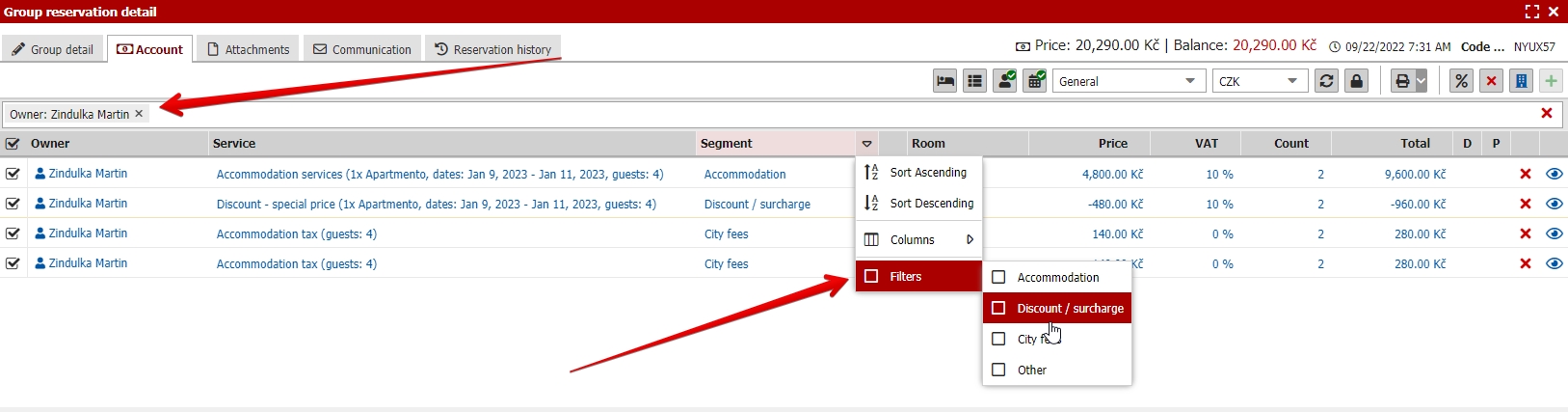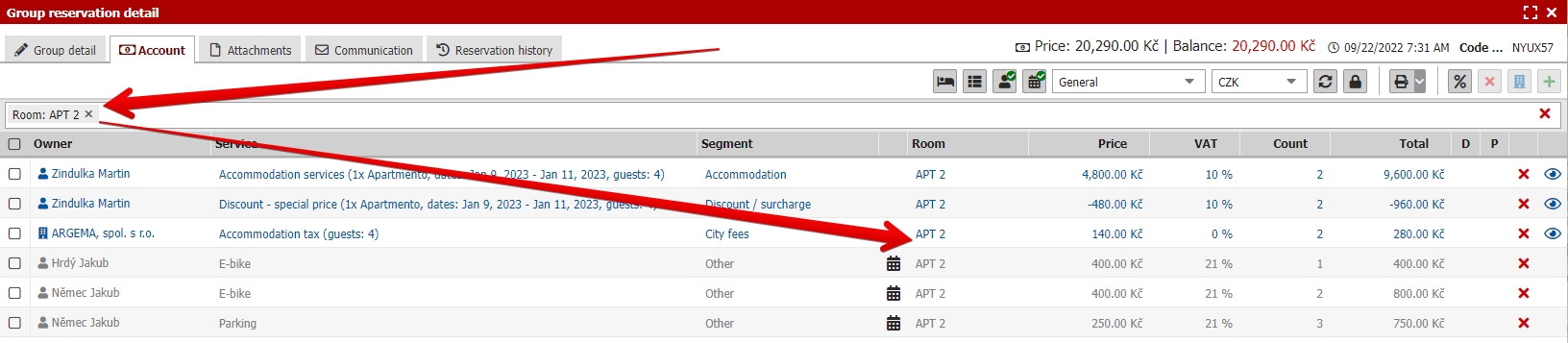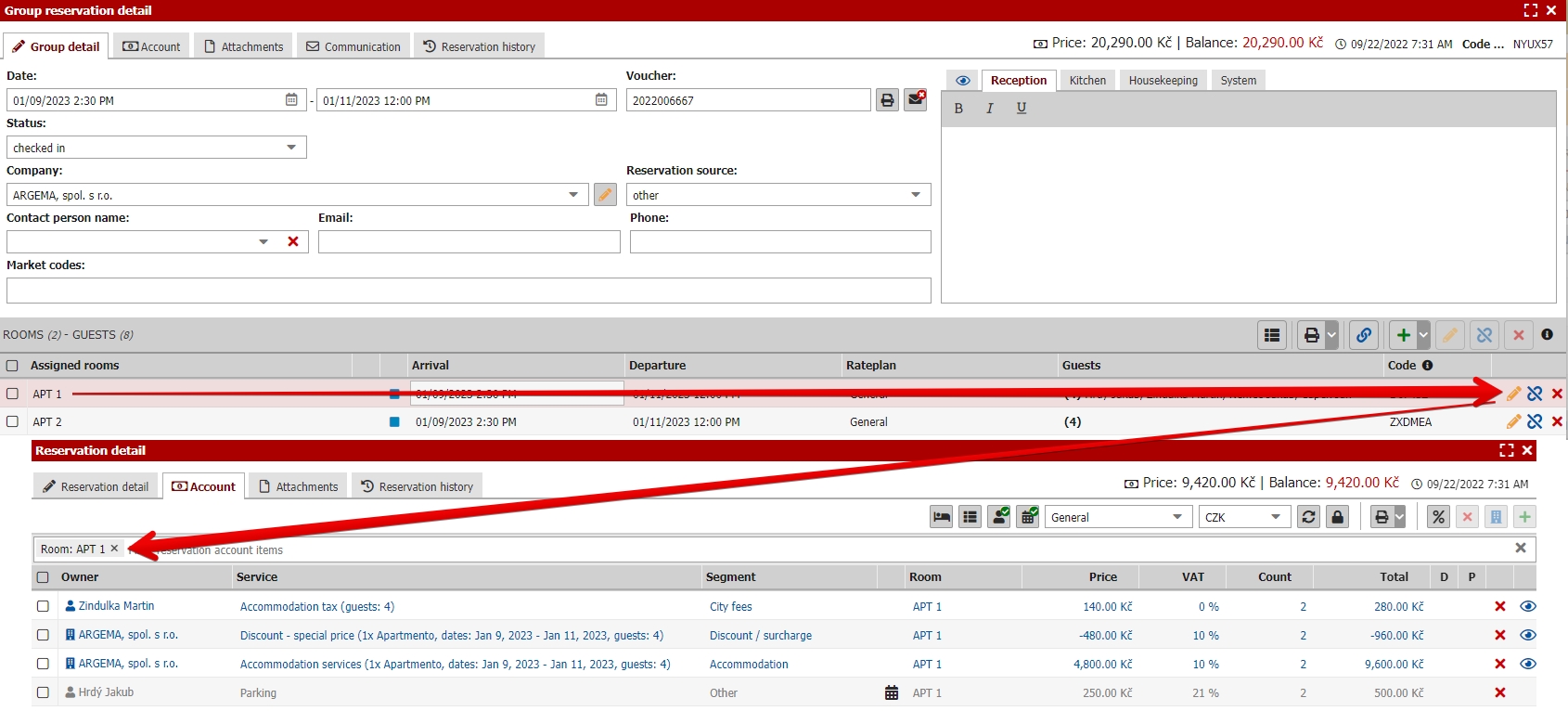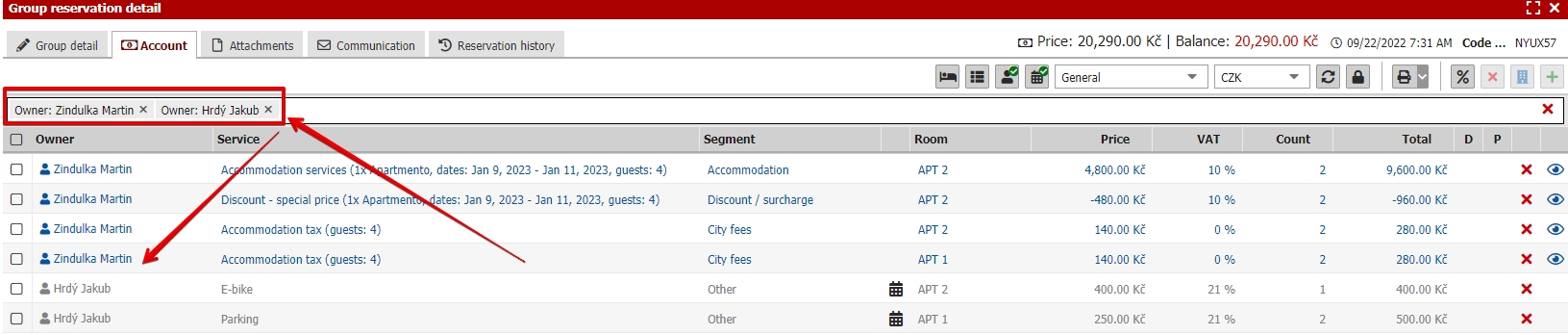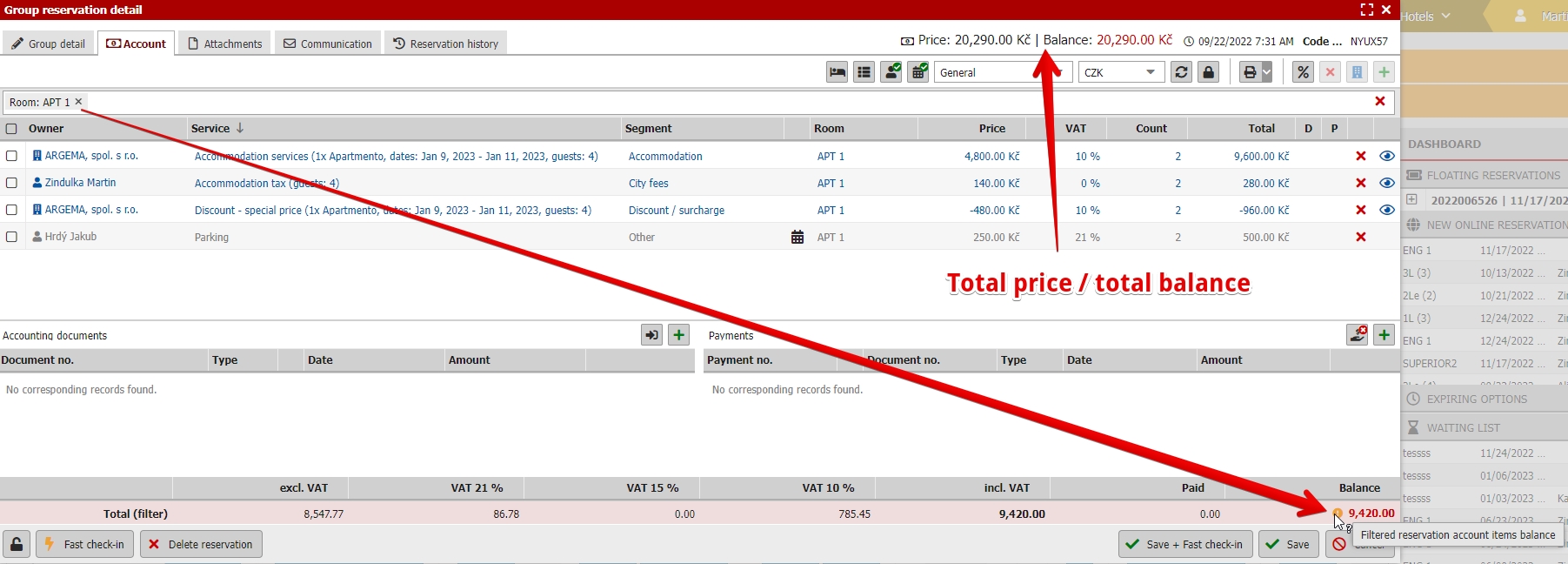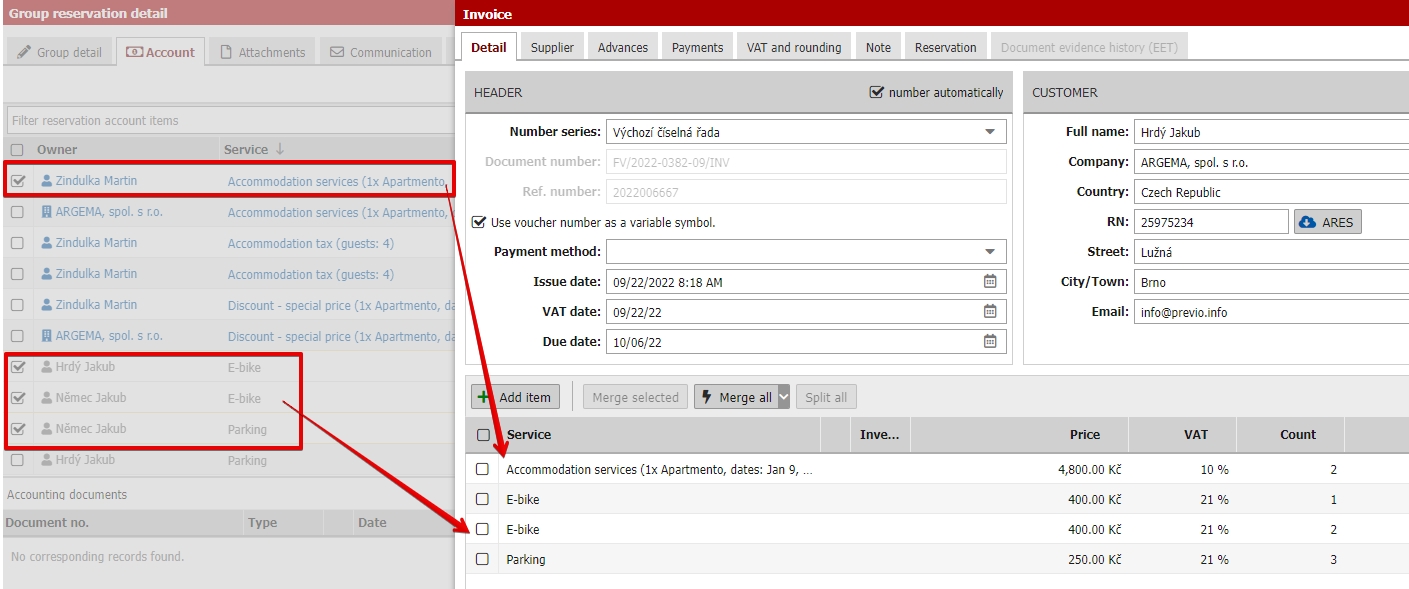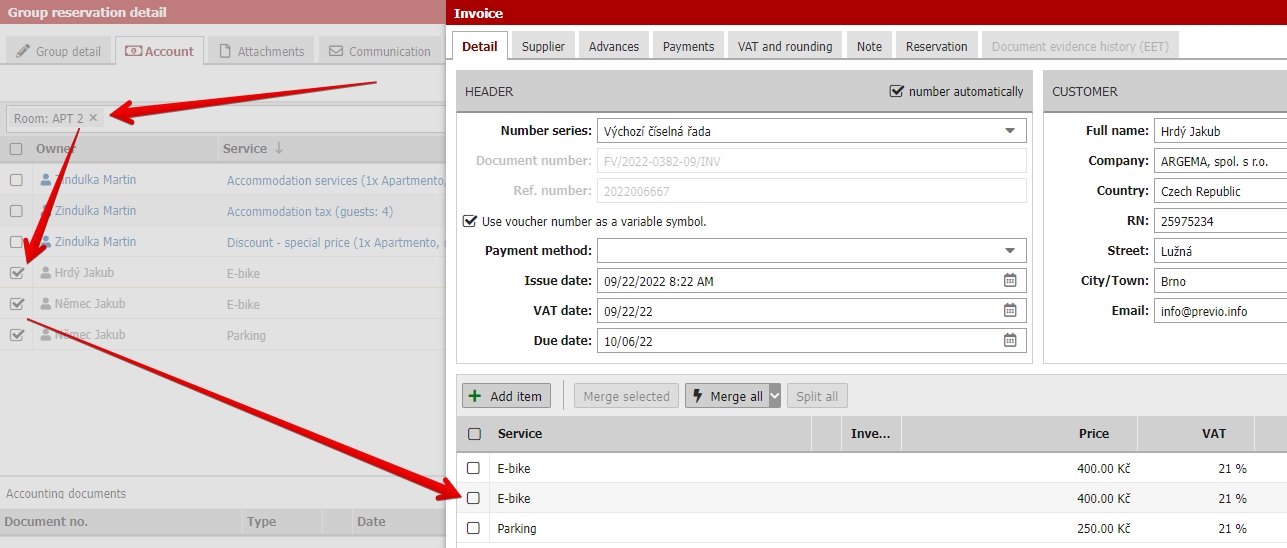Reservation account filters
Above the account you will see a new filter bar. Account items can be filtered by several different parameters which can be combined. Filters can be also activated from headers of specific columns.
You can filter by:
- Owners – items belonging to particular guests/company
- Rooms – items linked to specific rooms (mainly for group reservations)
- Segments – only items of particular type (e.g. all “accommodation” type items are paid by company etc.)
- Documents – items involved in some of the already issued documents
- Payments – items paid by specific payment of the document
Filters can ease your orientation in group reservations and are also a powerfull tool for your invoicing. You can find more informations about filters in separate article.
Filtering by rooms
As mentioned in the other article room accounts withing the group reservation were “cancelled and removed”.
BUT only thing which changes for you is that if you want to issue invoice only for one particular room you can very easily filter only this rooms items and you do not have to move the items from group account to room account as you were used to.
If you were still used to access the room account withing a group through the room detail you can still continue with it.
When you click on the yellow pencil icon button for editing one specific room within a group and you open its account we will automatically prefilter you only the items which belong to this particular room.
Filtering by owners
During the invoicing you can also filter items by users. You just select in filter which owner will be the next one for billing and then you issue the document and all owner items will be loaded to the document.
Also this covers situations when one guest pays for the other one – you select both owners in filter and create one document for both owners items.
Balance of filtered items
Also notice that using the filters will adjust the balance in the lower right corner of the account window. Balance is then calculated only from the filtered items. Total price and total balance of the entire reservation is displayed in the upper right part of the window.
Marking checkboxes
Together with filters (but also without them) you can also select multiple items in account with checkboxes at the beginning of each row and process some bulk actions with them.
E.g. you select only some of the items and then you issue the invoice which will contain only these selected items (without using regular filters).
You can also use filters and then select only some of the filtered items. Filter by specific room and then select for example all items except the local tax which will be paid separately in cash.